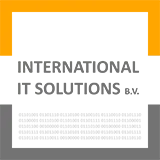Introduction
Have you ever wondered how GitHub Copilot works behind the scenes? When you chat with it or see those magical code completions appear as you type, there’s a sophisticated architecture orchestrating everything. Today, we’ll dive deep into the internal workings of GitHub Copilot within VS Code, breaking down each component and showing you exactly how your code gets transformed into intelligent assistance.
The Big Picture: A Three-Layer Architecture
GitHub Copilot’s architecture can be understood as three main systems working together:
- Section 1: Your local VS Code environment where you interact with Copilot
- Section 2: Microsoft’s AI cloud services that process your requests
- Section 3: External data sources that inform the AI models
Let’s explore each section in detail.
Section 1: The VS Code Environment
The VS Code environment (Section 1) is where all the magic begins. It’s your local development workspace where Copilot integrates seamlessly into your coding workflow.
1.1 User Interface Layer: Where You Interact
The User Interface Layer (Section 1.1) contains all the visual components you interact with daily:
-
Chat Panel (1.1a): This is where the conversation happens. You type questions like “Fix this bug” and receive detailed responses with code examples and explanations.
-
Code Editor (1.1b): Your main coding workspace where Copilot provides inline suggestions as you type. This is where you see those ghostly gray completions that you can accept with Tab.
-
Terminal Interface (1.1c): While you see this as a regular terminal, Copilot can execute commands here through its internal tools.
-
Inline Completions (1.1d): These are the real-time code suggestions that appear as you type. They’re powered by the AI models in Section 2.2a.
-
Problems Panel (1.1e): Displays errors and warnings that Copilot can analyze using tools like 1.3.2d.
1.2 Extension Host Layer: The Bridge
The Extension Host Layer (Section 1.2) is the technical bridge between what you see and the AI processing:
-
Copilot Extension Main Process (1.2a): This is the heart of Copilot in VS Code. It orchestrates all the tools in Section 1.3 and communicates with the cloud services in Section 2.
-
Language Server Protocol (1.2b): Analyzes your code structure and context, providing the semantic understanding needed for tools like 1.3.2a (semantic search).
-
Extension API Bridge (1.2c): Gives Copilot access to VS Code’s features like file operations, terminal control, and UI components.
-
File Watcher (1.2d): Monitors changes in your project files (Section 1.4a), keeping Copilot updated on your latest code changes.
1.3 Internal Tool System: The Hidden Powerhouse
This is where things get really interesting. The Internal Tool System (Section 1.3) contains all the automated tools that Copilot use to help you, but you never see them directly.
1.3.0 Tool Orchestrator: The Decision Maker
The Tool Orchestrator decides which tools to use based on your request. When you ask “Fix this authentication error,” it might decide to use 1.3.2d (get errors), 1.3.2a (semantic search), and 1.3.1c (edit file) in sequence.
1.3.1 File Operations: Reading and Writing Code
These tools let Copilot interact with your codebase:
- read_file (1.3.1a): Reads specific line ranges from your files. Much more efficient than reading entire large files.
- create_file (1.3.1b): Creates new files with specified content.
- edit_file (1.3.1c): Performs smart code editing using AI to understand where changes should go.
- replace_string (1.3.1d): Makes exact text replacements when precision is needed.
1.3.2 Search & Analysis: Finding Relevant Code
These are my detective tools:
- semantic_search (1.3.2a): AI-powered search that finds conceptually related code, not just exact text matches.
- grep_search (1.3.2b): Traditional text pattern searching for precise matches.
- list_code_usages (1.3.2c): Finds all references to functions, classes, or variables across your codebase.
- get_errors (1.3.2d): Retrieves compiler and linter errors, the same ones you see in 1.1e.
1.3.3 Execution: Running Commands and Tasks
These tools let Copilot execute code and commands:
- run_in_terminal (1.3.3a): Executes shell commands in your terminal (1.1c).
- create_task (1.3.3b): Sets up VS Code tasks for building, testing, or running your project.
- external APIs (1.3.3c): Accesses web content and GitHub repositories (connects to Section 3).
1.4 Local File System: Your Project Data
The Local File System (Section 1.4) contains all your project data that the tools in 1.3.1 can access:
- Project Files (1.4a): Your source code (.js, .py, .ts files) that tools 1.3.1a-d can read and modify.
- Git Repository (1.4b): Version history that provides context for code changes.
- Config Files (1.4c): Project configuration (package.json, tsconfig.json) that helps understand your project structure.
- Build Output (1.4d): Compiled files and build artifacts.
Section 2: Microsoft AI Cloud Services
When the Extension Host (1.2a) needs AI processing, it sends encrypted requests to Microsoft’s cloud infrastructure (Section 2).
2.1 AI Processing Pipeline: Understanding Your Request
The AI Processing Pipeline (Section 2.1) breaks down your request through several stages:
- Request Router (2.1a): Receives your encrypted request and determines the appropriate processing path.
- Context Analyzer (2.1b): Analyzes your code context and the current state of your project.
- Intent Classifier (2.1c): Understands what you’re trying to achieve (debug, write code, explain, etc.).
- Tool Selector (2.1d): Decides which tools from Section 1.3 should be executed.
2.2 AI Models: The Brains of the Operation
Three specialized AI models handle different aspects of assistance:
-
Code Generation Model (2.2a): Powers the inline completions (1.1d) and generates code solutions. This model understands programming patterns and can write context-appropriate code.
-
Chat Model (2.2b): Handles our natural language conversations in the chat panel (1.1a). It can explain code, provide guidance, and understand complex technical questions.
-
Semantic Analysis Model (2.2c): Powers the semantic search tool (1.3.2a) and understands code relationships, helping find related functions and components.
2.3 Security & Privacy Layer: Protecting Your Code
The Security & Privacy Layer (Section 2.3) ensures your code stays safe:
- Encryption (2.3a): All data transmission between Section 1 and Section 2 is encrypted end-to-end.
- Privacy Filters (2.3b): Automatically remove sensitive data like API keys and passwords before processing.
- Telemetry (2.3c): Collects only anonymous usage analytics to improve the service.
Section 3: External Data Sources
The AI models in Section 2.2 are informed by External Data Sources (Section 3):
- GitHub Repositories (3a): Public code patterns and examples that help the models understand best practices.
- Documentation (3b): API documentation, tutorials, and official guides that inform accurate responses.
- Web Content (3c): Stack Overflow discussions, blog posts, and community knowledge.
How It All Works Together: A Real Example
Let’s trace through what happens when you ask Copilot to “Fix this authentication error”:
- Your input goes through the Chat Panel (1.1a) to the Copilot Extension (1.2a)
- Extension (1.2a) sends encrypted request to Request Router (2.1a)
- Context Analyzer (2.1b) examines your code using Language Server (1.2b)
- Intent Classifier (2.1c) determines this is a debugging request
- Tool Selector (2.1d) chooses tools: get_errors (1.3.2d), semantic_search (1.3.2a), read_file (1.3.1a)
- Tools execute accessing your Project Files (1.4a)
- Code Generation Model (2.2a) processes the context and generates a solution
- Security Layer (2.3) encrypts the response
- Response appears in Chat Panel (1.1a) with the fix
Key Takeaways
Understanding this architecture reveals several important points:
- Privacy: Your code never leaves your machine permanently. It’s only sent encrypted for processing and immediately discarded.
- Intelligence: The three-layer architecture allows for sophisticated understanding of both your code and your intent.
- Automation: The tool system (Section 1.3) automates what would take you many manual steps.
- Security: Multiple layers of encryption and privacy filters protect sensitive information.
The next time you interact with GitHub Copilot, you’ll know there’s a sophisticated dance happening between your local VS Code environment, Microsoft’s AI cloud, and external knowledge sources—all working together to provide you with intelligent, contextual coding assistance.
This architecture represents the future of AI-assisted development: powerful, secure, and seamlessly integrated into your existing workflow.